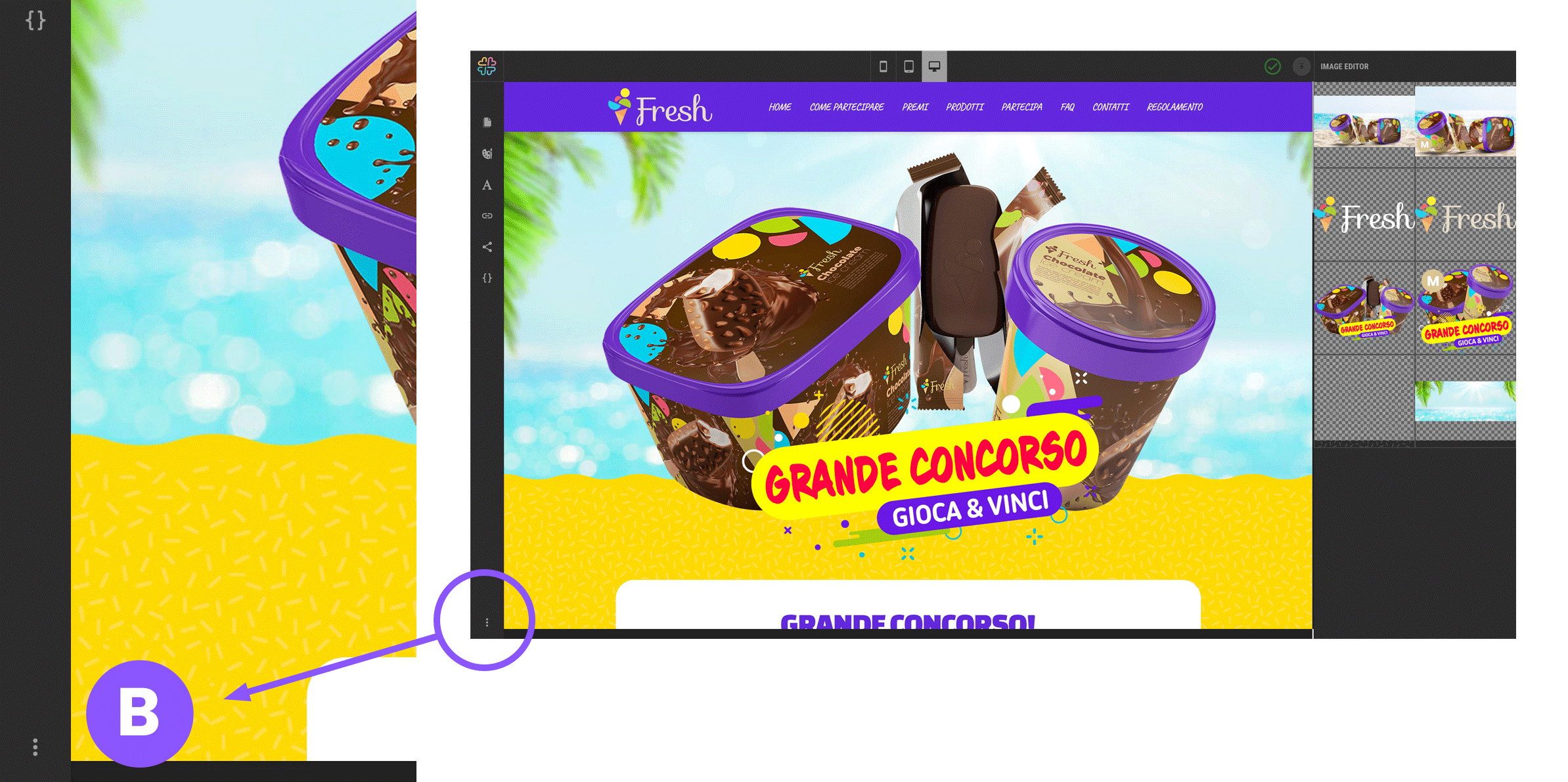Solutions
All the solutions
Full list of mechanics
Start from your goals
We'll help you choose the right mechanics
Platform
How it works
Wink at a glance
Themes
Choose the graphics to make your solution unique
features
List of features
Who is it for
Wink's ideal users
Roadmap
Find out the next release dates